A brief introduction: My provider offers 100 Mbps download, but at the time I signed up, they only gave me a Fritz!Box with 2.4 GHz Wi-Fi, which can’t deliver 100 Mbps due to certain limitations. I then bought a new Fritz!Box 7490 with 5 GHz Wi-Fi directly from a retailer, without any branding. – However, my provider’s network then smuggled its restrictions onto this box. It was rather unpleasant, and even more unpleasant when their technician denied it.
After some back and forth, and the typical tutorials that did nothing for me, I came up with the following scenario based on these (as of October 2018, with the 7490 and firmware version 7.0.1). As with all tutorials, read it through first! Unfortunately, as with all things, there is no guarantee of success, and if at any point this tutorial stops working or gives different results: You are doing this of your own free will!
Preparation to prepare
- Windows computer or at least a computer with a reasonable Ethernet port that is not controlled via USB. Then it should also work with a Windows virtual machine. Because…
- … you have to run the recovery.exe of your Fritz!Box: Google search for AVM Recovery and type designation, e.g. 7490 and you should get the FTP folder from AVM directly….
- The Fritz!Box is best placed on a table next to the computer (so you can keep an eye on the flashing power light, which will help you get the timing right) and connected to the computer via a LAN cable.
- The computer or its Ethernet connection is given a fixed IP, 192.168.178.2 – the netmask is, as usual, 255.255.255.0, the rest can be ignored.
Preparation
- Open Command Prompt as administrator – press Start, type cmd, right-click, open as administrator (for whatever reason: FTP login works better this way).
- Enter ftp 192.168.178.1, do not press Enter yet.
- Run the AVM recovery.exe and take it to the step where you should disconnect the Fritz!Box from the power supply. Wait here! After that you will be asked to give the box power again, you will need this step later.
- Drape the two applications, AVM recovery and Command Prompt, quite close to each other on the desktop, it will have to go a bit faster in a moment.
Execution
You will know most of this if you have dealt with the topic. The new thing (for me) is to run the recovery.exe immediately after the reboot:
- Remove the Fritz!Box from the power supply, have the command prompt in focus, put the power back on.
- Several lamps light up at the same time, then the power lamp stops for a moment and then starts flashing.
- After the first flashing, press Enter in the Command Prompt, then the FTP log-in appears.
- User and password are: adam2
- Enter the following step by step, confirm with Enter (everything should be confirmed with 200, among others):
debug bin
quote GETENV provider
quote UNSETENV provider
quote SETENV firmware_version avm
Now pause for a moment. The idea that occurred to me at this point is that the box now thinks it is a free/original Fritz!box. But when it then boots completely, the provider additive mess comes from somewhere. But the recovery.exe can identify the box as a free one at the right moment and overwrites the additive stuff accordingly.
That’s why it goes on like this:
- Enter quote REBOOT (Edit: writing in capital letters may be relevant for older devices), press Enter, wait until all lights on the Fritz!Box are on…
- … and then immediately run the prepared recovery.exe to search for the Fritz!Box.
This should work immediately and overwrite all partitions on the Fritz!Box. If the version number of the box is not found, the Ethernet connection should be set to 10Mbit/s, half duplex in the Windows settings of the network device (this should also be included in the preparation). You may also need to disable the Windows firewall or your firewall in general. In my case, it worked even with the Windows firewall accidentally enabled.
The recovery.exe runs through accordingly, you confirm everything and the next restart takes a little longer. As I said, in my case the combination of these two things worked immediately, after many other tutorials had brought nothing at all. I then booted the box several times, set it up casually, set it back to factory settings. To see if it would stay that way and it did!
I wish you good luck! 😉
—
Did it help? Let me know and drop a comment. If you want to spend me a coffee, I would appreciate it a lot!
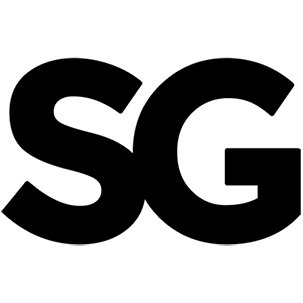



Leave a Reply